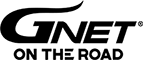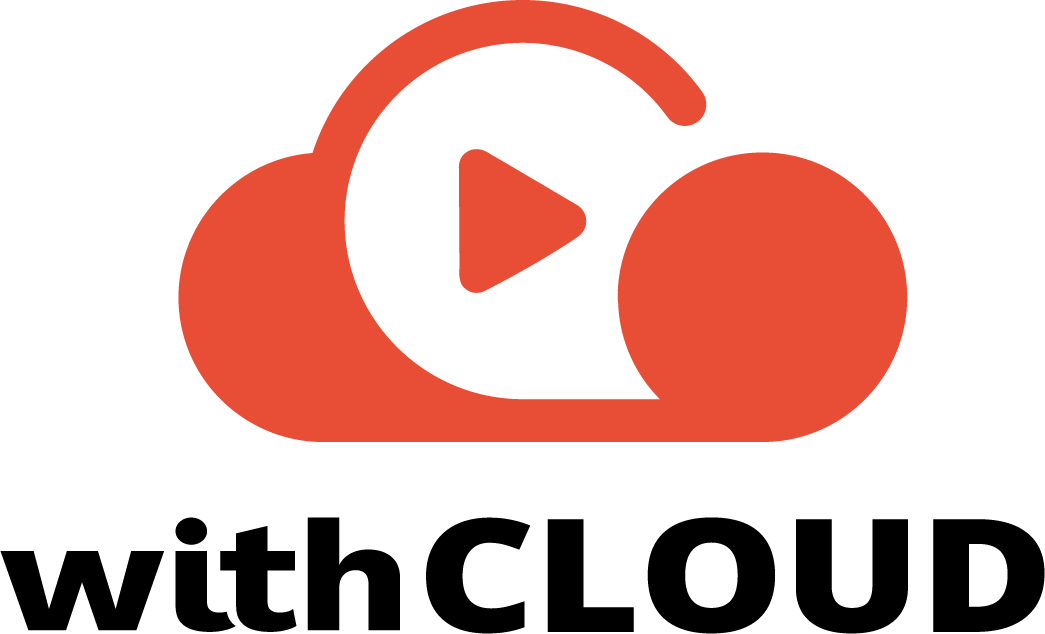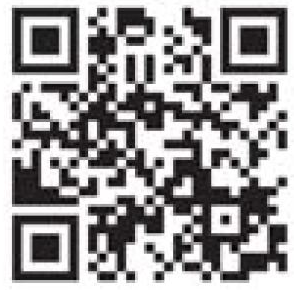KBR G1
including any manuals, firmware upgrades,
FAQs and tutorials.
Manual
Here you can find the latest KBR-G1 manual.
Just click the blue arrow to download your chosen manual.
Software
Keep up to date
The KBR-G1 requires the dedicated viewer to watch the recorded videos.
Please download the software.
Firmware
Firmware for your product
Here you can find the latest
Firmware for your KBR-G1 Dash Cam.
FAQs
-
-
QHow long is the warranty period?
-
AThe warranty period for GNET Dash camera is one year from the date of purchase.※ The warranty period for accessories and Micro SD card : 3 months
-
-
-
QHow to set Date and time through dedicated viewer.
-
A
Please insert memory card onto your PC. And, open dedicated PC viewer.
Select right time zone and time at system section in setting. Please save it when you close viewer.
Once all that is done, please insert your memory card back to camera and start it again.
The setting is done in few second as your configuration.
-
-
-
QMy smartphone can not be connected with dash camera.
-
ADepending on the smartphone settings, some smartphones may be disconnected due to weak Internet signals.This is not a problem with the product or smartphone application, please refer to the solution below.How to check Wi-Fi connection1. Smart network switch lets you stay connected by switching to available cellular data sources whenever your Wi-Fi connection becomes unstable.1) Swipe down from the top of the screen to pull down the Notification Shade.2) Tap the Settings button in the top right corner of your screen3) Tap Wi-Fi.4) Tap More in the upper right corner of your screen5) Tap Smart network switch.6) Tap on or off in the pop-up message box.Or※ Sometimes due to lack of memory of smartphone, smartphone can not be connected with dash camera.If you do not want to connect even after completing the above ways, please clean the memory in the smartphone or quit all running applications.
-
-
-
QWhere is the saved when I save the dash camera video on my smartphone?
-
A
It is different system depends on the manufacture.
Samsung : My file → Internal storage → DCIM → GNET
LG : File management → All files (or Internal storage → DCIM → GNET
I-phone : Camera roll
If you can not find the files, Search for “DCIM” folder on your smartphone
-
-
-
QWhat is the password of Wi-Fi ?
-
A1.Turn on Wi-Fi function of smartphone2.Select the “GNET_BB_XXXX” in the list3.Write [qwertyuiop] in the password blank and touch the join button.4.Press the Wi-Fi registration button of the dash camera
-
-
-
QHow to use direct power cable ( 3 Wired Type )
-
A
* Black cable : Ground
* Red cable : ACC (Power source on when key ignition is in accessories or ON position.)
* Yellow cable : VCC (Continued power source.)
1. Continued recording. even if turn off ignition.
Black cable(Ground): It should connect to ground in car
Yellow cable(VCC) : It should connect continued power supply of fuse in fuse box
(ex : Emergency light, Hazardous light, Door lock)
Red cable (ACC) : It should connect to power supply of fuse which is operated.
when turn on ignition (ex : cigar light fuse etc)
2. If you don’t want to use continued recording of dash cam. when turn off ignition
Black cable(Ground): It should connect to ground in car
Twist Yellow cable(VCC) with Red cable(ACC) as below a picture.
Twisted cable should connect to power supply of fuse which is operated. when turn on ignition (ex : cigar light fuse etc)
-
-
-
QVoice is not recorded.
-
A
– If the voice recording function is released by dedicated viewer by user, voice recording does not work.
Or if user press mode button shortly via LCD panel, user may turn voice recording on/off.
Sometime, user mistakenly press mode button via dash cam, voice recording is off even though, this set is
on through PC viewer. So, please make it on via dash cam as pressing mode button shortly if you need voice recording.
-
-
-
QDash cam is turn on at all.
-
A
– [Using Cigar jack cable]
A. Please make sure if cigar jack cable is correctly working or not.
B. Confirm that power socket of cigar cable is correctly connected.
C. Please check cigar jack is correctly placed on AC terminal.
D. If dash cam doesn’t work after firmware update, it is caused by update failure which case need to be sent to customer service center.
– [Using Fuse cable]
A. If input voltage goes down below LBP(lower battery protection) value setting, dash cam interrupt power itself to protect car’s battery.
B. Please check dash cam operation after turn on car and charge car battery.
-
-
-
QNoises in recording sound.
-
A
Dash cam is recording any sound in car by amplifying sound for clear recording. Even if there is no sound
around camera, low noise may be recorded in recording sound. Please be aware that it is normally working.
If you can not recognize sound for recording due to noise, you need to contact seller and manufacture shortly.
-
-
-
QDash cam is suddenly power off while driving.
-
A
Users who are using dash cam with constant power cable often trouble with this kind of issue.
This problem is considered that dash cam take over voltage from car battery.
Especially in winter season, there is more chance for discharge as frequently using heater, extended usage
time of head lamp, fog light and navigation.
-